In Part One of ‘Everything you need to know before getting started with Sitecore Send,’ we laid the foundation for harnessing the power of Sitecore Send in your email marketing endeavours, exploring Sitecore Send’s Email Lists and Campaigns. Let’s continue our journey by delving into Sitecore Send’s email marketing automation and analytics with Segments, Forms, Automation, Reports, and Integrations.
Segments can be created for your Email Lists that break down the list using certain criteria and allow for more relevant and targeted campaigns to be sent to sub-sets of the parent list. A Segment can be created via a Rule that consists of Segmentation Criteria, a Condition and a Value, as outlined below. These can be stacked to form granular Segments.
| Segmentation Criteria | Condition | Value |
|---|---|---|
| Member email
Member name Member mobile Member tag Date & time added Date & time updated Other mailing list Verified for double opt-in Subscription method Opened any campaign Opened campaign by Title Opened campaign name Specific campaign sent Specific campaign opened Specific sent campaign not opened Specific campaign Number of campaigns opened Number of campaigns clicked Specific link URL clicked Device type Operating system Email client Web browser Mobile browser Added a product to cart Viewed a product Purchased a product Order total Total spent Average spent per order Purchased product price Interest in brand Interest in category Purchase intent for any product Purchase intent for brand Purchase intent for category Funnel stage |
is
is not contains does not contain starts with does not start with ends with does not end with is empty is not empty |
e.g.
City or Region Member Tag Campaign Product Category |
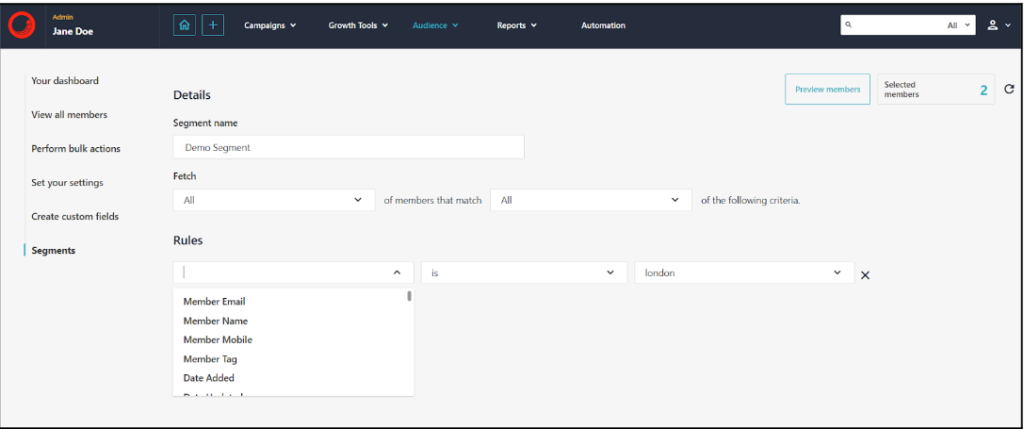
An example of a Segment Rule in Sitecore Send
Subscription Forms are one of the primary methods for adding new Members to your Email Lists. Forms can be placed on your website pages or embedded or linked to third-party websites.
The Forms Editor is laid out similarly to the Campaign Editor with the same page elements used to create and edit your Forms.
Like with the Campaign Template Library, there is also a multitude of Form Templates that can be used as a jumping-off point for your Form.
You can control which of your Emails List’s Custom Fields you want to include on your Form and which, if any, should be mandatory for a user to complete.
On Submit, you must choose which of the following options you want to be presented to your user:
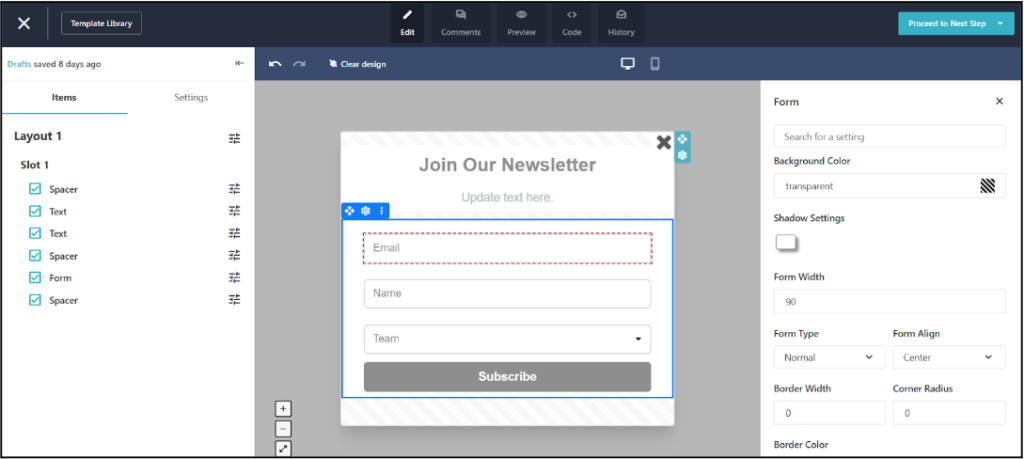
A Subscription Form being created in Sitecore Send
Sitecore Send Automations automates emails based on triggers like a user subscribing to a list or abandoning their cart. You can create an Automation in Sitecore Send in two ways:
An Automation is made up of three parts, and you can create a Custom Automation based on any combination of the above.
| Trigger | Conditional Step | Action |
|---|---|---|
| Email Engagement – Open or click links in any campaigns or specific campaign
List Engagement – Subscribe or unsubscribe to any list or a specific list. Profile Management – Custom field value or tag is updated. Scheduling – Specific date reached Website Engagement – Browses pages, views product, adds to cart, purchases product. Lead Generation – Submits forms or reaches a landing page |
Split Flow
(randomly splits your workflow based on a percentage that you set – default is 50/50) Filter by weather conditions in the contact’s location Filter (If condition / Else) Wait for a specific time interval. |
Then:
|
Once you have sent some Campaigns, you’ll be interested in how they are performing, right? Well, with Sitecore Send, there are plenty of options for you to choose from when it comes to viewing Reports in the dashboard themselves, or sharing them with others on your team or even externally.
Sitecore Send is a powerful tool. But when connected with other platforms, its usefulness is multiplied.
That being said, there are many different ways to integrate Sitecore Send with other systems so you can pull in contacts or even data points from somewhere else and use this added information to bolster your email activity.
There’s Sitecore Connect, of course, but this is a separate tool with additional cost and development considerations.
Out-of-the-box, Sitecore Send has three plugins that can help you connect with other popular email platforms that can be accessed from the Integrations section:
We hope this two part series has given you a high-level overview of what is necessary before starting your Sitecore Send journey.
If you’d like to explore this further and discuss how Sagittarius can help you on your way, feel free to contact us. Partnering with a reputable Sitecore agency or Sitecore partners like Sagittarius ensures a smooth implementation and a platform tailored to your specific needs, including understanding Sitecore Pricing for your brand.